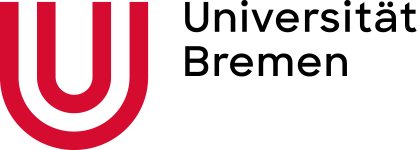FAQ: Opencast
Opencast for students
Error messages in the context of using Opencast are mostly caused by authentication problems.
If you want to watch a video, navigate through your Stud.IP courses and open the Opencast video here.
If you are not correctly logged in to Stud.IP, you will get an error message when trying to open the video. This can happen for example
if you close your laptop and open it again later, because you are logged out due to timeouts.
Then log in to Stud.IP again and reopen the video using the method described.
Since the update of the Opencast plugin at the beginning of the summer semester, it has been possible for lecturers to allow video uploads by students, but this is not possible directly in the Opencast plugin in the course. An extra study group with the title of the course is automatically created for this purpose. In contrast to the 'normal' study groups, this is semester-dependent.
Workflow:
- (only lecturers: Course => Opencast Plugin => left navigation: Allow upload by students)
- The left navigation also takes you directly to the corresponding Opencast study group: "To study group". It can also be accessed via "My courses".
- All participants in the course, including teachers and tutors, are automatically registered in this Opencast study group. The Opencast tab is activated and videos can be uploaded by all participants or new videos can be produced via Opencast Studio.
- "Invisible" students cannot use the upload, as they would otherwise become visible in the study group.
- The left navigation in the study group also takes you back to the corresponding course.
Opencast for lecturers
If you would like to transfer a series from a previous semester to your new event, you no longer need to request this from us.
After activating the Opencast plugin in the new course, simply select that you want to link an existing series (from your own courses) instead of creating a new one. If this does not work for you, please contact Opencast Support at opencastprotect me ?!elearning.uni-bremenprotect me ?!.de.
Since the update of the Opencast plugin at the beginning of the summer semester, there is the possibility to allow video uploads by students, but this is not possible directly in the Opencast plugin in the course. An extra study group with the title of the course is automatically created for this purpose. In contrast to the 'normal' study groups, this is semester-dependent.
Workflow:
- Course => Opencast Plugin => left navigation: Allow upload by students.
- The left navigation also takes you directly to the corresponding Opencast study group: "To study group". It can also be accessed via "My courses".
- All participants of the course, including teachers and tutors, are automatically registered in this Opencast study group. The Opencast tab is activated and videos can be uploaded by all participants or new videos can be produced via Opencast Studio.
- "Invisible" students cannot use the upload, as they would otherwise become visible in the study group.
- The left navigation in the study group also takes you back to the corresponding course.
If you have opened a video, you will see a folder icon in the bar of the video player, if you click on it, you will see information about the video, including the number of views of the video. If you click on the statistics symbol to the right of it, you will see a white bar above the timeline of the video that changes its width. The thinner this bar becomes above the timeline, the fewer people have watched this point in time of the video.