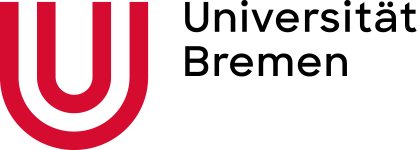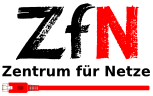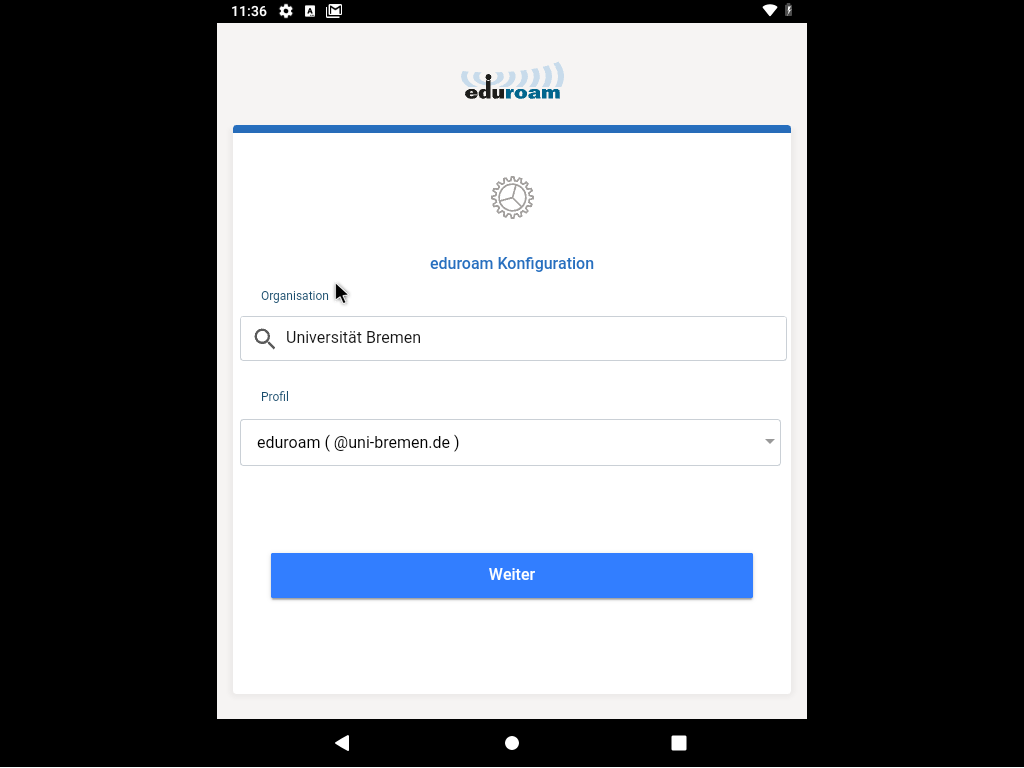Android
Instructions for setting up WLAN access under Android
Note
Please note that we can only offer help with problems on officially supported operating systems.
When you are asked for the user data, pay attention to upper/lower case and enter your user name (no aliases) including @uni-bremen.de.
For security reasons, the WiFi password is not identical to the password of your university account. Students set the password automatically when activating their university account, other users have to set the WiFi password once in the onlinetools.
If there is a problem, please contact us via e-mail at wlan@uni-bremen.de or at the IT-Servicedesk
Preparing the installation
To ensure that the installation works smoothly, you should perform the following action beforehand (may vary from device to device):
- Check if there are any existing connection settings for eduroam:
- Go to Settings -- Wifi -- press and hold on eduroam until a small window opens -- "Remove network" (if available).
- Check if the geteduroam app is already installed, if so, there is no need to download the app again.
- Restart the device once before configuring the eduroam network.
Fehlerbehebung
If no connection is established, this can have various causes:
- If there is no access point with the eduroam network nearby, then the location must be changed.
If problems persist, our diagnostics page may be able to help.